Did you know how to: Use images with Tiki-Toki
31st July 2017 | Tasha G
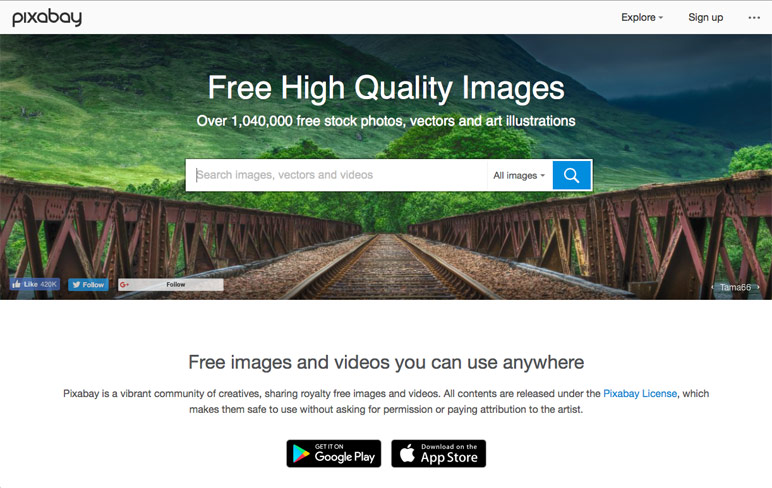
Images can really make your Tiki-Toki timeline shine! But how do you get the most out of your images? We've got some tips and tricks to share with you.
First of all, where to find images? It's easiest to use your own images, of course, but sometimes you don't have the images you need. There are lots of open source images available: the Getty Museum, for example, provides many free to use images, and then there are dedicated services like Pixabay that list the best open source images available on the web.
Once you have found the images you want to use, you will need somewhere to host them. Tiki-Toki's premium Bronze and Silver accounts allow you to upload images to our servers (100 per timeline for the Bronze account and 200 per timeline for the Silver account).
Alternatively, our free account allows users to display images from the web on their timeline, so you may be able to use one of the image hosting services available. Check first that they allow hotlinking. If you have your own webserver, you can upload your images there and link to them via Tiki-Toki's image url functionality. Please note that some websites such as Google, Flickr and Facebook do not allow their images to be embedded on timelines using Tiki-Toki’s image url functionality.
Now, if you intend to use images that aren't your own, it's very important that you get permission from the copyright owner and give the appropriate credit. Everywhere you can put an image on your timeline, you can give credit. For the story images, the credit field can be found under the 'Media' tab as the 'Caption' field. For the introduction panel image and background image, the credit fields are found on the Advanced Settings panel under the 'General customisation' section. If you're using spans, the 'Credit' field can be found under the main spans settings.
To keep your timeline loading and animating smoothly, using the correct image resolution is important. We strongly recommend web-optimising all your images (72dpi). Story images work well at around 300px wide and around 50k in size; background images can be larger, at around 1200px and around 200k to 300k in size.
These are just a few tips and tricks. Here are some other relevant blog posts about image-related topics: all about spans, how to set up scrollable background images, and how to reposition images.
If you have any questions about images, get in touch with us at blog@tiki-toki.com.
Thanks for reading!