Did you know how to: Choose the best view for your timeline
2nd April 2013 | Tasha G
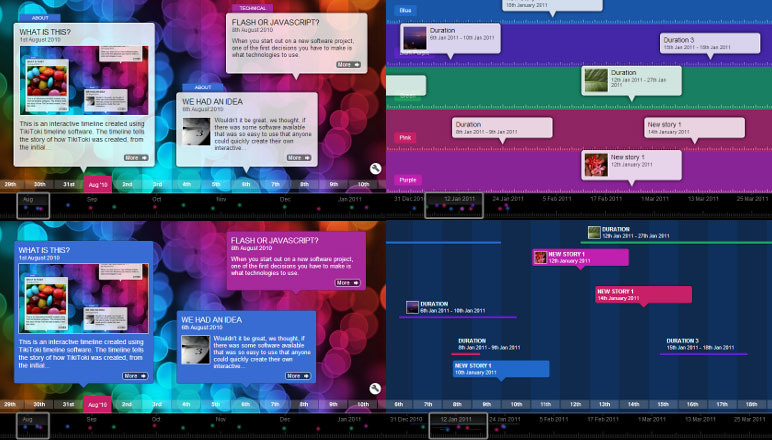
Tiki-Toki offers loads of options for customising the look of your timelines. Perhaps the most important is the 'view' option, which allows you to choose between four different ways of displaying a timeline: 'Standard', 'Category Bands', 'Coloured Stories' and 'Duration'. Here, we'll walk you through each of these options so you can pick the one that best meets your needs.
First off, to set the view you need to start a new timeline or open your timeline for editing. Once your timeline is open, click on the 'Settings' tab in the admin panel. A little over half-way down you will see a drop-down menu called 'View type'. Click on it to select from the four different types of views. It's important to note that the 'View' is different to 'Spacing' - 'View' changes the layout of your timeline whereas 'Spacing' changes the placement of your stories on your timeline.
Without further ado, here is a brief description and link to an example of each of the view types:
• Standard: This is the default view. Stories are displayed as event bubbles along the course of your timeline. The placement of the stories can be modified by using the 'Spacing' options. As an example, our blog timeline uses the 'Standard' view with the spacing set to display stories at equal intervals ('Equal Spacing').
• Category Bands: The categories set for the timeline are displayed as coloured horizontal bands across the timeline, with the stories shown as events in the appropriate category band. Many further customisations are available for this view, such setting the relative size and order of the categories - we will cover these options in a more detailed blog post soon! In the meantime, check out our example 'Category Band' timeline.
• Coloured Stories: This is very similar to the 'Standard' view - the only difference is that the story bubbles are coloured to match their category colour. Here is a timeline showing the 'Coloured Stories' view.
• Duration: This allows you to display events over a period of time. Events that take place over several days, for example, are shown as a bar on the timeline, whereas events that happen at a specific time are still shown as event bubbles. You can see an example here.
We hope this helps you decide which view is best for your timeline. If you have any questions about the view types, get in touch with us at blog@tiki-toki.com.
Thanks for reading!