Did you know how to: Add audio to your timeline
6th Dec 2012 | Tasha G
Tiki-Toki has loads of great features to help you create unique and attractive timelines. Some of these features are less well known than others. For example, I am sure you already knew that you could add images and videos to your stories but did you know that you can also embed audio? This can be really useful if you have recorded interviews or other audio files you'd like to share on your timeline.
You can embed audio files in two ways. Firstly, you can link directly to mp3 files saved on your servers or available publicly on the internet. This is ideal for companies or individuals with access to their own webservers. But many people don't have their own webserver. That is why we have also made it possible to embed audio created using the popular SoundCloud audio hosting service.
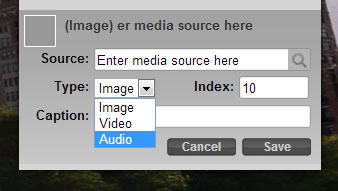
It's really easy to link to an audio file using Tiki-Toki. Firstly, open up your timeline for editing and then click on the story to which you'd like to add the audio. Select the 'Story Media' tab and click on '+Add new media'. Now this is very important: make sure you select 'Audio' from the drop-down 'Type' menu as shown in the image.
Then enter the link to the audio. Now, you may be wondering where to find the actual link to the audio file. If you're using SoundCloud, it's super simple - just use the web address of the SoundClound webpage for your audio. It'll look something like this: https://soundcloud.com/soundcloudusername/audio-file-name. For audio files stored on your webserver or on the internet, you will need to obtain the url of the audio file - it will usually end in .mp3.
Once you have the link, paste it into the media source field. You can also add a thumbnail image and caption for the audio, but it's not required. Finally, click the 'Save' button. To check that everything is working fine, click on the 'More' button on the story in the timeline and then hit the 'Play audio' button.
That's it! Now you can include all those interviews, oral histories and other audio files on your timeline to bring it to life. If you have any questions about this or if there's something you'd like us to cover in the blog in the future, drop us an email at blog@tiki-toki.com.
Thanks for reading, and enjoy the audio!